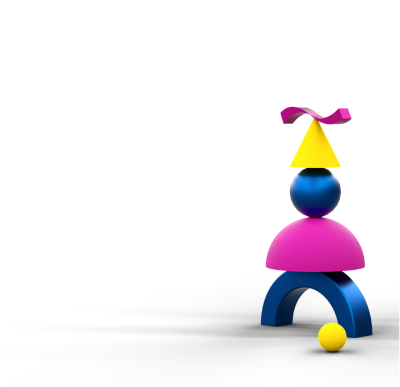Webinars and Events
We have 223 free webinars and events coming up across Scotland. Find out what's running in your region.
25th April 2025
12:30 - 14:30
In Person
Edinburgh
28th April 2025
10:00 - 12:00
In Person
Kilmarnock
29th April 2025
09:00 - 17:00
Webinar
East Lothian, Edinburgh, Midlothian, West Lothian
Let's help you find services and resources
Your sector
Nobody knows your business like you do. But our market reports and research can keep you updated on your sector. Select yours now.